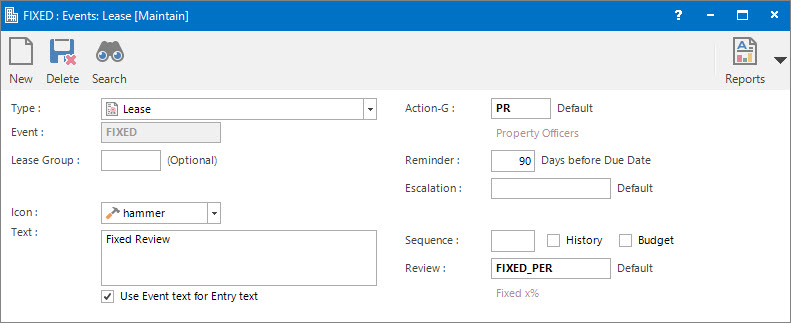
Menu
| File | > | Profiles | > | Diary and CRM Profiles | > | Event Profile |
Mandatory Prerequisites
Prior to creating an Event, refer to the following Topics:
Screenshot and Field Descriptions
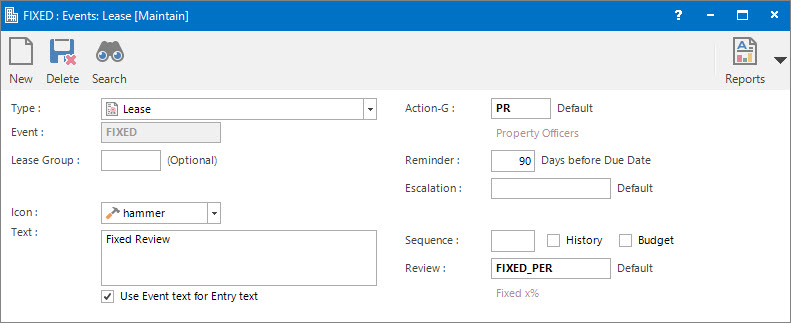
Type: this is a drop down list of the Entity types that Events can be set up for.
Event: this is the primary identifier for the Event.
Group: this determines the Entity Group that the Event can be used for. If left blank the Event can be used for all Entity Groups.
Icon: this is a drop down list of icons to associate with the Event. It is displayed on Diary type screens throughout the system as a visual cue to what Event the Diary entry is for.
Text: this is free form text describing the Event.
Use Event text for Entry text: click this check box if the Event Text should be used as the default Entry text when creating a Diary entry.
Action-G: this is the default Action Group of users that will be responsible for any Diary entries for this Event.
Reminder: this is the default number of days the reminder date will be prior to the date of the Diary entry for this Event.
Escalation: this is the default Escalation Profile associated with any Diary entry for this Event.
If an Escalation is entered then any values in the Action-G and Reminder fields are automatically cleared as they are no longer required.
Sequence: this is the sequence number for the Event. It is used for ordering the Events displayed in the Event Search window.
History: this check box is no longer in use.
Budget: this check box is no longer in use.
Review: this is the default Lease Review Profile associated with any Diary entry for this Event. This field is only visible when Lease is selected in the Type drop down list.
How Do I : Add a new Event
How Do I : Modify an existing Event
How Do I : Delete an Event
Events are associated with the following Topics: